Recently we had an issue for receiving emails with larger file attachments in SharePoint. Here is how we fixed this issue.
Note: We have maximum email size set to 10 MB in MS Exchange. So MS Exchange will not allow any emails bigger than 10 MB. Also default setting for maximum email size in SMTP Virtual server is 2 MB.
Steps to modify SMTP Virtual Server properties and increase incoming email size limit to accept bigger emails in SharePoint.
1. Open IIS on SharePoint Server where SMTP Virtual Server is hosted.
2. Right click on Default SMTP Virtual Server and select properties.
3. Click on "Messages" tab of Default SMTP Virtual Server Properties.
4. Change "Limit message size to(KB)": 10240
5. Change "Limit session size to(KB)": 51200
6. Click "Apply" and then "OK" button at the bottom.
- We can NOT increase this limit more than 10 MB (10240 KB) because this is the maximum email size allowed in MS Exchange.
- You will not be able to receive emails bigger than 10 MB even by setting this limit to 20 MB or more. (Provided you have maximum email size set to 10 MB in MS Exchange Server of your company).
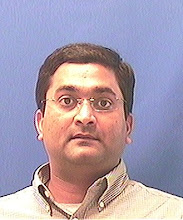
No comments:
Post a Comment