Subject view of Discussion Board in SharePoint 2007 does not have “Reply” column available in default view settings. Here is the example of a new Discussion Board created for one of the SharePoint sites,
Let’s add “Reply” column by going to Discussion Board settings.
This will make “Reply” column visible with “Reply” button for each topic in Discussion Board.
Now, when you click on “Reply” button to reply to any of the topics, you will receive an "HTTP 400" error message – “The page cannot be found” error.
The only way to reply to a topic is by clicking on a topic under the “Subject” column and then hit the “Reply” button.
Yes, somebody can reply to a topic this way.
Here is the KB Article from Microsoft to show you the work around on how to reply a topic in Discussion Board,
KB Title: Error message when you click Reply in a Windows SharePoint Services 3.0 discussion board in Subject view: "The page cannot be found"
http://support.microsoft.com/kb/936859
Looks like, this issue has been addressed in WSS 3.0 Service Pack 1. Here is the Microsoft KB Article,
Note: Unfortunately we haven't installed Service Pack 1 in our SharePoint (MOSS 2007) environment yet to confirm this.
KB Title: Issues that are fixed in Windows SharePoint Services 3.0 by Windows SharePoint Services 3.0 Service Pack 1
http://support.microsoft.com/kb/942388
When you reply to a discussion in the Subject view of a discussion board, you receive an "HTTP 400" error message
Consider the following scenario. The Subject view of a discussion board contains the Reply column. You click Reply in the Subject view. In this scenario, you receive an "HTTP 400" error message – “The page cannot be found”.






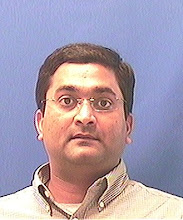
No comments:
Post a Comment