- Click drop down menu on the right hand side of “Glass” icon and select “Find More Providers…” in IE 7.0
- Under “Create Your Own” enter URL and Name. Please make sure you search for TEST (k=TEST) in URL. For example,
URL:
http://sharepoint.domain.com/sites/TestSC/SearchCenter/Results.aspx?k=TEST&s=All%20SitesNote: Above URL is for searching in "All Sites" (in entire SharePoint Server Farm).
Also note that I have specified "SharePoint Search" as the name of the search provider.
- Click “View” link, if you want to look at the XML file, click “Install” button otherwise, which will add this custom search provider to IE 7.0
- Once the Search Provider will be added, you will see it listed in Search Engine List.
- Search for something, let’s say “sharepoint” and select “SharePoint Search” – the custom search provider, which we have added in previous steps. It will ask you for credentials to connect to the SharePoint site. Enter your credentials and it will return search results.
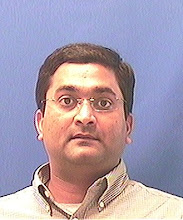
No comments:
Post a Comment