First of all, why “All Sites” scope is not available, when you create a top level site or site collection using “Team Site” template? Because team site template is designed for WSS site and WSS does not have enterprise search feature available by default. In other words you can search only within that site itself and cross site search will not be available. Cross site search or
So here is how you can make “All Sites” scope available to a top level site, which is created using “Team Site” template. For simplicity, I have taken screen capture for everything right from creating a new site collection (top level site) using “Team Site” template to making “All Sites” scope available to it.
1. Create a new site collection using “Team Site” template. We have created a new site collection called “SCTest”.
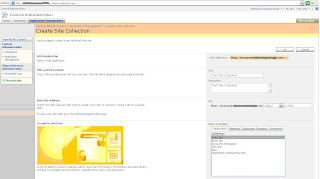 2. Only “This Site: Test Site Collection” (Name of the site collection) scope is available by default and we would like to have “All Sites” scope available at this top level site.
2. Only “This Site: Test Site Collection” (Name of the site collection) scope is available by default and we would like to have “All Sites” scope available at this top level site.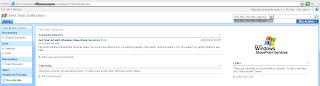 3. After you create top level site, create a new “
3. After you create top level site, create a new “Note: If you have 50 site collections and all those site collections are created using “Team Site” template then I would suggest you to create 50 “
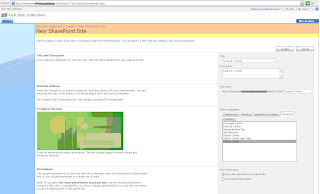 4. Here is “
4. Here is “5. Now, you need to change search settings for SCTest site collection. So go to Site Actions=> Site Settings and click “Search Settings” link under Site Collection Administration.
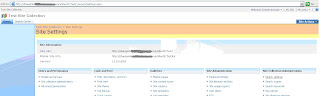
6. Choose “Use custom scopes. Display richer results using the following
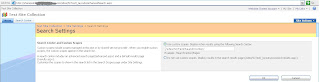 7. Now, you can see “All Sites” scope is available to SCTest top level site.
7. Now, you can see “All Sites” scope is available to SCTest top level site.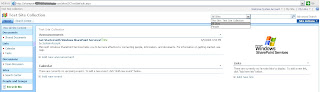
8. Additionally you may need to activate “Office SharePoint Server Publishing Infrastructure” by going to “Site Actions=>Site Settings” and clicking “Site Collection Features” link under Site Collection Administration category.

 9. You may also need to activate “Office SharePoint Server Publishing” feature by going to “Site Actions=>Site Settings” and clicking “Site Features” link under Site Administration category.
9. You may also need to activate “Office SharePoint Server Publishing” feature by going to “Site Actions=>Site Settings” and clicking “Site Features” link under Site Administration category.
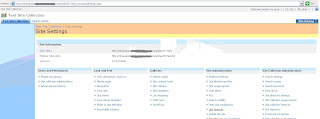
 That’s it! You are all set. You can start using “All Sites” scope for cross site search capabilities.
That’s it! You are all set. You can start using “All Sites” scope for cross site search capabilities.
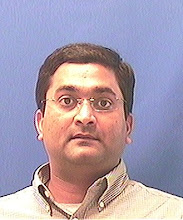
No comments:
Post a Comment